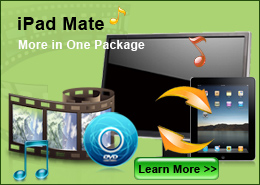How to Convert Video Files?
Sometimes you may find out that your much-loved portable device is not compatible with the downloaded videos from the website. At that time, you may want to convert those videos to MP3, MP4, 3GP, etc format, as well as convert them to iPhone 5S, iPhone 5C, iPad Air, iPad mini 2 and other popular portable player for your Playability watching on them. This step by step guide introduces to you the Video Converter Platinum to convert video files from one format to another.
Step 1: Add video files to the program
After downloading the program on your computer, please double click it to run it and you'll see the following interface.
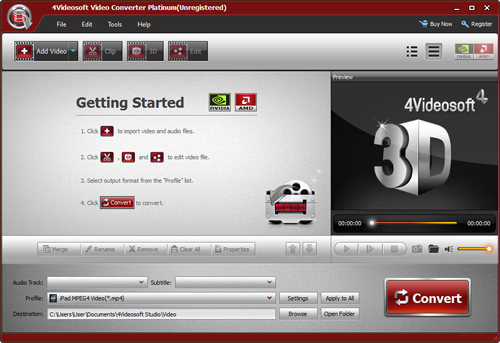
(1) Add: Add the video file
Click "Add File" button to add you want to convert video files or video folder.
After you add the file, you would see the following picture.
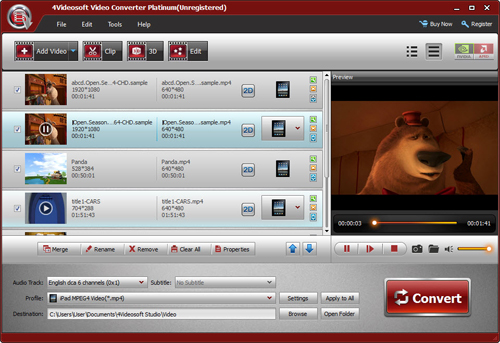
(2) Profile: Choose the output format from the "Profile" Column, find what your player supporting format or the devices.

The output format is also powerful, you can see from the following: H.MPG, MPEG-1, MPEG-2, MPEG-4, H.264, H.264/MPEG-4 AVC, DivX, XviD, AVI, FLV, MP4, M4V, MKV, MOV, 3GP, 3G2, MTV, SWF, WMV, ASF, DPG, TS, DV, VOB, AMV, WebM, AAC, AC3, AIFF, AMR, AU, FLAC, M4A, MKA, MP2, MP3, OGG, WAV, WMA.
(3) Settings: Click "Settings" to open the settings window.
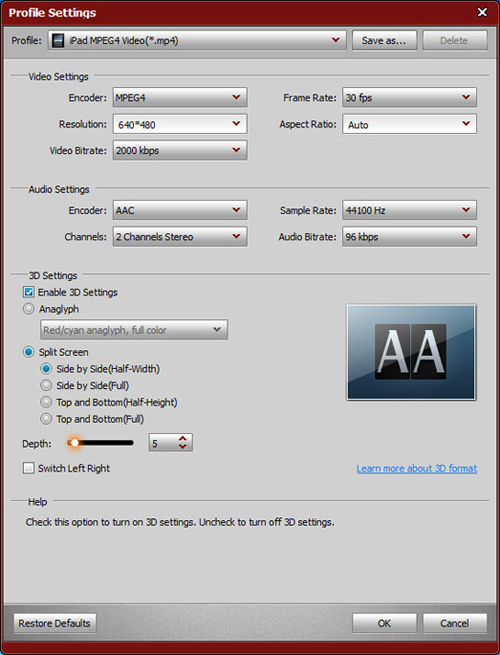
(4) Merge: You also can put you file into one, just click " Merge" button to put several video files together.
(5) Destination: Click the "Browse", you can define the output folder for the video files.
Step 2: Start conversion
Click the "Convert" to convert. It will complete the whole conversion in a short time.
For All Software
Save 20%
to buy any product.
Coupon: VIDEAUT
Windows Products
- Blu-ray Software
- Blu-ray Converter
- Blu-ray Player
- Blu-ray Ripper
- Blu-ray Copy
- Blu-ray to iPad Ripper
- DVD Software
- DVD Ripper Platinum
- DVD Copy
- DVD Ripper
- DVD Creator
- DVD to iPad Converter
- Video Software
- Video Converter Ultimate
- Video Converter Platinum
- iPad Video Converter
- iPhone Video Converter
- iPod Video Converter
- Video Converter
- MXF Converter
- HD Converter
- 3D Converter
- MP4 Converter
- Package Software
- Media Toolkit Ultimate
- DVD Converter Suite Platinum
- iPad Mate
- DVD Converter Suite
- DVD to iPad Suite
- PDF Software
- PDF Converter Ultimate
- PDF to ePub Maker
- PDF Merger
- PDF Splitter
- iPad Transfer
- iPad Manager Platinum
- iPad Manager
- iPad to Computer Transfer Ultimate
- iPad to Computer Transfer
- iPad Manager for ePub
- iPad Photo Transfer
- iPhone/iPod Transfer
- iOS Data Recovery
- iPhone Mate
- iPod Mate
- iPhone Transfer Platinum
- iPhone to Computer Transfer
- iPhone to Computer Transfer Ultimate
- iPod to Computer Transfer
- iPod to Computer Transfer Ultimate
- iPod Manager Platinum
- iPhone Transfer
- iPod Manager
Mac Products
- Mac Blu-ray Software
- Blu-ray Converter for Mac
- Blu-ray Player for Mac
- Blu-ray Ripper for Mac
- Blu-ray to iPad Ripper for Mac
- Mac DVD Software
- Mac DVD Ripper Platinum
- DVD Creator for Mac
- DVD Ripper for Mac
- DVD Copy for Mac
- DVD to iPad Converter for Mac
- Mac Video Software
- Video Converter Ultimate for Mac
- Mac Video Converter Platinum
- iPad Video Converter for Mac
- Video Converter for Mac
- HD Converter for Mac
- Mac Package Software
- DVD Converter Pack for Mac
- DVD to iPad Suite for Mac
- Mac PDF Software
- PDF Converter for Mac
- PDF to ePub Maker for Mac
- Mac iPad Transfer
- Mac iPad Manager Platinum
- iPad Manager for Mac
- iPad to Mac Transfer Ultimate
- iPad to Mac Transfer
- Mac iPad Manager for ePub
- Mac iPad Photo Transfer
- Mac iPhone/iPod Transfer
- iPhone Transfer for Mac
- Mac iPhone Transfer Platinum
- iPod Manager for Mac